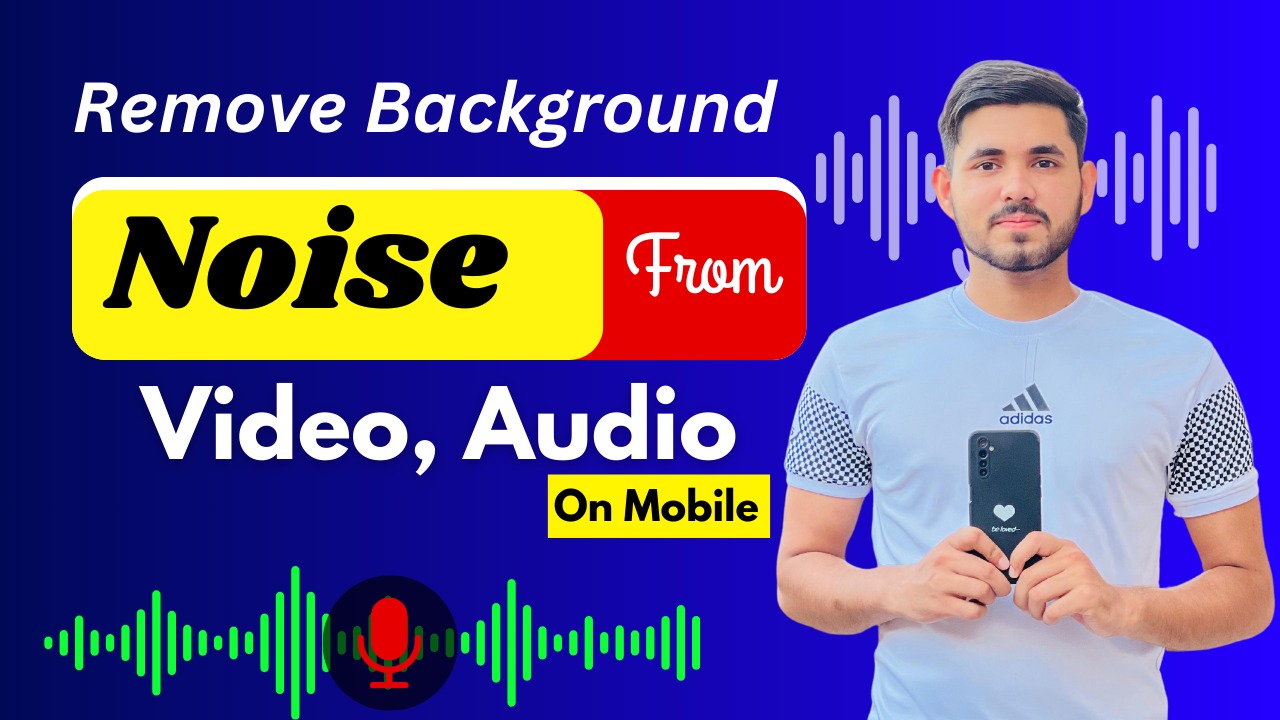Background noise can often be a major issue when creating high-quality audio files, especially for content creators, podcasters, and music producers. Fortunately, Lexis Audio Editor offers a powerful solution to eliminate unwanted noise and refine audio for a polished final product. In this guide, we’ll explore how to remove background noise for free using Lexis Audio Editor and even discuss how to access the Pro version of Lexis Audio Editor for free to maximize your audio editing capabilities.
What is Lexis Audio Editor?
Lexis Audio Editor is a feature-rich app designed for both novice and professional audio editors. It’s available on Android and iOS devices, offering a wide range of tools that can transform any audio file into a high-quality recording. With its user-friendly interface, Lexis Audio Editor has become a popular choice for users who want easy access to editing tools without the complexity of advanced software.
Why Use Lexis Audio Editor to Remove Background Noise?
One of the standout features of Lexis Audio Editor is its noise reduction capabilities, which make it ideal for anyone looking to enhance audio clarity. Removing background noise is essential when creating audio that sounds professional, as it helps eliminate unwanted sounds that can distract from the main content. With Lexis Audio Editor, you can effectively remove background noise without losing audio quality.
Step-by-Step Guide to Remove Background Noise in Lexis Audio Editor
Follow these steps to clean up your audio files and remove background noise using Lexis Audio Editor:
Step 1: Download and Install Lexis Audio Editor
Start by downloading Lexis Audio Editor from your device’s app store. The app is available for both Android and iOS, and you can find the free version by searching for “Lexis Audio Editor” in your app store.
Step 2: Open Your Audio File
Once the app is installed, open it and select the audio file you want to edit. You can either record new audio directly in the app or import an existing file from your device’s storage.
- Tap on the “Open” option in the main menu.
- Choose the audio file from your storage or start a new recording.
Step 3: Apply Noise Reduction
Lexis Audio Editor makes it easy to reduce background noise by following these steps:
- In the toolbar, tap on the “Effects” option.
- Scroll down and find the “Noise Reduction” option.
- Adjust the Noise Reduction Level according to your needs. A higher setting will reduce more noise, but be cautious as it may impact the overall audio quality if set too high.
Once you have selected the desired noise reduction level, apply the effect to your audio file. Listen to the playback to ensure that background noise is reduced without compromising the clarity of the main audio.
Step 4: Fine-Tune Your Audio (Optional)
To enhance your audio further, you may want to make additional adjustments such as adjusting the equalizer, boosting bass or treble, or even applying reverb for a polished sound. Lexis Audio Editor includes a variety of effects you can use to customize the audio:
- Equalizer: Modify the frequencies to highlight vocals or certain sounds.
- Compressor: Balance the volume levels for a more consistent audio track.
- Reverb: Add natural acoustics to make the audio sound more spacious.
Step 5: Save and Export Your Audio File
After you’re satisfied with the edits, save your file by tapping the “Save” option in the menu. Lexis Audio Editor allows you to export files in various formats, including MP3, WAV, and M4A, which are compatible with most platforms.
- Tap on the “Save” button.
- Choose your preferred file format and quality settings.
- Export the file to your device or cloud storage.
Accessing the Pro Version of Lexis Audio Editor for Free
The Pro version of Lexis Audio Editor unlocks additional tools and features, making it even easier to achieve professional-grade audio quality. Here’s how to get access to the Pro version at no cost.
Method 1: Look for Promotional Periods
Lexis Audio Editor occasionally offers promotional periods where users can access premium features for free. Check the app’s official website or social media channels for any announcements regarding promotions, or enable notifications within the app to stay updated.
Method 2: Use Free Trial Period
Most users can access the Pro version for a limited time through the app’s free trial period. Simply download the free version, and you’ll be prompted to try out the Pro features for a short period without any payment. Use this trial to experience the advanced tools and determine if it meets your needs.
Method 3: Referral Programs or Discounted Offers
At times, Lexis Audio Editor may offer referral programs that reward users with extended access to Pro features. Share the app with friends or participate in promotional offers to earn free or discounted access to the Pro version.
Benefits of Using the Pro Version of Lexis Audio Editor
With the Pro version, users gain access to advanced features that make audio editing even more efficient. Here are some of the key benefits:
- Higher Noise Reduction Precision: The Pro version offers more detailed noise reduction settings, allowing you to fine-tune the audio without compromising quality.
- Advanced Equalizer Settings: Get access to more frequency bands and adjust them precisely for better sound.
- Unlimited File Formats and Export Options: The Pro version allows you to export in a wider range of formats, ensuring compatibility with various platforms and devices.
- Extended Editing Tools: Access effects like advanced compression, delay, pitch adjustment, and echo, giving you full creative control over your audio.
Tips for Achieving the Best Noise Reduction Results with Lexis Audio Editor
Achieving high-quality noise reduction may require a few additional considerations. Here are some tips to help you get the best results:
Tip 1: Record in a Quiet Environment
The cleaner your original recording, the less noise reduction will be required. Try to record in a quiet space or use a noise-canceling microphone to minimize background sounds.
Tip 2: Adjust Noise Reduction Settings Carefully
While Lexis Audio Editor’s noise reduction tool is effective, excessive reduction can cause distortion or a “tinny” sound in the audio. Start with a low setting and gradually increase it until background noise is minimized without affecting audio quality.
Tip 3: Use Headphones for Precise Editing
When editing, use a good pair of headphones to clearly hear any background noise or artifacts. This will help you make precise adjustments, ensuring a cleaner final product.
Tip 4: Combine Noise Reduction with Other Effects
To further enhance the audio, consider combining noise reduction with equalization and compression. This combination can balance audio frequencies, remove hiss, and create a polished output that sounds professional.
Final Thoughts
Lexis Audio Editor is an excellent choice for anyone looking to create high-quality audio recordings without background noise. By following this guide, you can use the noise reduction feature effectively and even unlock Pro features for a more versatile editing experience. Whether you’re working on podcasts, music, or any other audio content, Lexis Audio Editor provides the tools necessary to produce clear, noise-free audio that stands out.